Robert Barton
0
4211
702
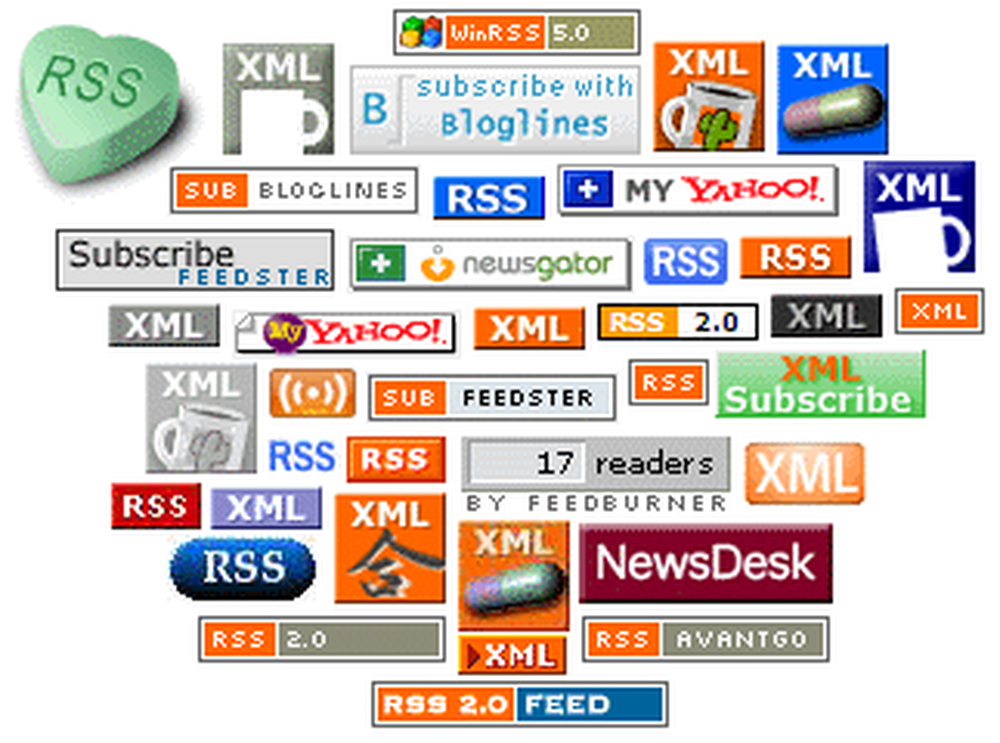
If you've already gotten started with Google Reader, you're probably ready for some advanced tips and tricks to make better use of this rather full-featured RSS client. Here's what you need to do to become a real Google Reader power user.
Get Organized
Google Reader offers two effective ways to wrangle your feeds into order: folders and tags. (Google is inconsistent in its use of “folders” and “tags”, often treating them as the same thing, but since foldering and tagging appeal to distinct mindsets, it's effective to talk about them as two separate things.)
Foldering
To create a folder, click on any feed and select “New folder” from the “Feed settings… ” drop-down at the top right. A pop-up will prompt you to enter a name for your new folder; once you click ok, the new folder will be created and the feed will be moved into it. Advertising
To add more feeds into a folder, simply select the folder's name from the “Feed settings… ” drop-down while reading the feed; again, it will be moved into the folder. (A neat little fading alert at the top tells you it's working.)
Tagging
You might have already noticed that Google Reader calls the folders you've created “tags” when you look at them in the “Settings”. But there's another, distinct tagging interface in Reader that works more like we've come to expect tagging to work.
At the bottom of each post in a feed, there's an “Add feed” link (it will say “Edit feed” if you've already tagged a post). Clicking this will open a text field to enter tags into. You can enter as many as you like, separated by commas. Advertising
Once you hit “Save”, scroll down to the bottom in the left-hand sidebar and you'll see all your tags with little “sale tag” icons next to them. Clicking one opens all the posts you've tagged with that tag.
Share and Star
On the same toolbar as the “Add tags” link is a link marked “Share”. Google Reader creates a public page for each account, and everything you mark to share gets posted there. For example, my shared items are here. It will also create an RSS feed that your friends or clients or whoever can load into their own RSS reader. In theory, you could load your own shared items RSS, which must be useful for something, but that use escapes me at the moment…
Right next to “Share” is “Add star”, Google Reader's version of bookmarking. Anything with a star on it is accessible through the “Starred items” feed at the top left of the page (unlike shared items, starred items do not appear publicly). So you can skim through your feeds, starring anything that merits closer attention, and come back to your “Starred items” view when you have time - just don't forget to “unstar” them as you read. Advertising
Read Next

10 Small Changes To Make Your House Feel Like A Home

What Makes People Happy? 20 Secrets of “Always Happy” People

How to Sharpen Your Transferable Skills For a Swift Career Switch
Scroll down to continue reading articleTake Shortcuts
Google Reader is fairly intuitive, but there are a few basic keyboard shortcuts you should get to know, to make using it even easier:
- Go to next item: j
- Go to previous item: k
- Down one page: space (will go to next post if current post is less than one page)
- Star: s
- Share: shift-s
- Mark as read/unread: m
- Mark all in feed as read: shift-a
- Add tags to an item: t
- View all items for a tag: gt
- Go to “all items” view: ga
- Go to “starred items” view: gs
Go Further
The spread of RSS to virtually everything in these mashable times means more and more information can be channeled to Google Reader and available virtually the moment it appears on the web. Here's a few interesting tricks and hacks I've come across to do more with Google Reader:
- Add your shared items to your own website. Click “put a clip of your shared items” at the top of the “Shared items” view to get the code to add your most recent shared items in a box on your own site. You can choose what to title your feed box, how many items to include (up to 10), the color scheme, and whether or not to show the items' original sources. (See the “What I'm Reading Lately” box at the bottom right of my site's home page).
- Read your feeds on your phone or web-enabled PDA. Google Reader has a beautiful small-screen interface at www.google.com/reader/m. I use Opera Mini on my Treo 680 to view Reader, and although it sometimes takes a little while to load the first page, after that it's pretty snappy, and Google does a good job of formatting content for the small screen.
- See what's playing at a theater near you. Use the Favorite Theater RSS Generator to create a separate RSS feed for each theater you frequent; you will get up-to-date times for each movie currently playing, with one movie title and times per post.
- Create Google search feeds. If it's important to you to keep up with new search results for particular search terms, you can use GoogleAlert to create feeds based on selected keywords. The free account allows you to maintain three separate searches; for more, you have to upgrade to a paid account. Make sure you turn off the email alerts under “user settings” or you'll get duplicate results by email.
- Create feeds from sites that don't have them. More patient folk than me can use Dapper to RSS-ify websites that don't have feeds. You have to identify the content areas to show Dapper how to do it; frankly, the process will need a separate tutorial to explain properly, but if you can figure it out, have at it.
- Track packages. If you ship a lot of packages, set up a “Package Tracking” folder in Reader and use one of the following services to create RSS feeds for each package. Each is slightly different, so try them all and decide which best meets our needs.
- SimpleTracking is, well, simple - enter your tracking number, select what shipping service you're using, and click “Generate RSS URL”. Cut and paste the URL thus generated into Google Reader. Track your package.
- TrackThePack autodetects what service you're using, and adds the ability to add a note to your feed, which might be useful to distinguish the shipment of toner cartridges from the collection of vintage manga toys you bought on eBay.
- Package Tracking With Google Maps and RSS maps your package's progress on a Google Map, so you can watch your package fly past wherever you live to the central sorting facility and then slowly crawl back to you.
- Go offline. The latest thing out of Google Labs is Google Gears, an open source browser extension that enables web applications to provide offline functionality using javascript APIs to yadda-yadda-yadda. Here's the deal with that: Google Gears gives Google Reader mojo, with which you can save your current feeds for off-line reading. If you fly a lot or frequently use your laptop in places where no wi-fi is available, just click “Read offline” at the top right (you'll be prompted to install Google Gears if you haven't already; you may be surprised to hear that Google Gears is still in beta, so the usual disclaimers apply). When you come back online, Google Gears will synchronize your offline reading so that anything you've read, starred, or shared will show up as such.
Get All Zen and Stuff
One last thing: there is no search function in Google Reader. Yes, even though Google is a company built on search technology, the powers that be decided, “no search”. There's a hack-around involving rolling your own search engine using the OPML export of your Reader subscriptions and a Greasemonkey script and a ball of string and the skull of a righteous man with three silver nails hammered into it, but as soon as you add a new feed you have to start over, and that sounds like a pain in the… neck. Advertising
So using Google Reader gives you a special opportunity to practice acceptance of those things you cannot change, to learn patience with the way the world is, and rise above your petty yearnings. Which is quite a bit to get from an RSS reader!
And, like I said, you can track packages.











