Joseph McCoy
0
2293
159
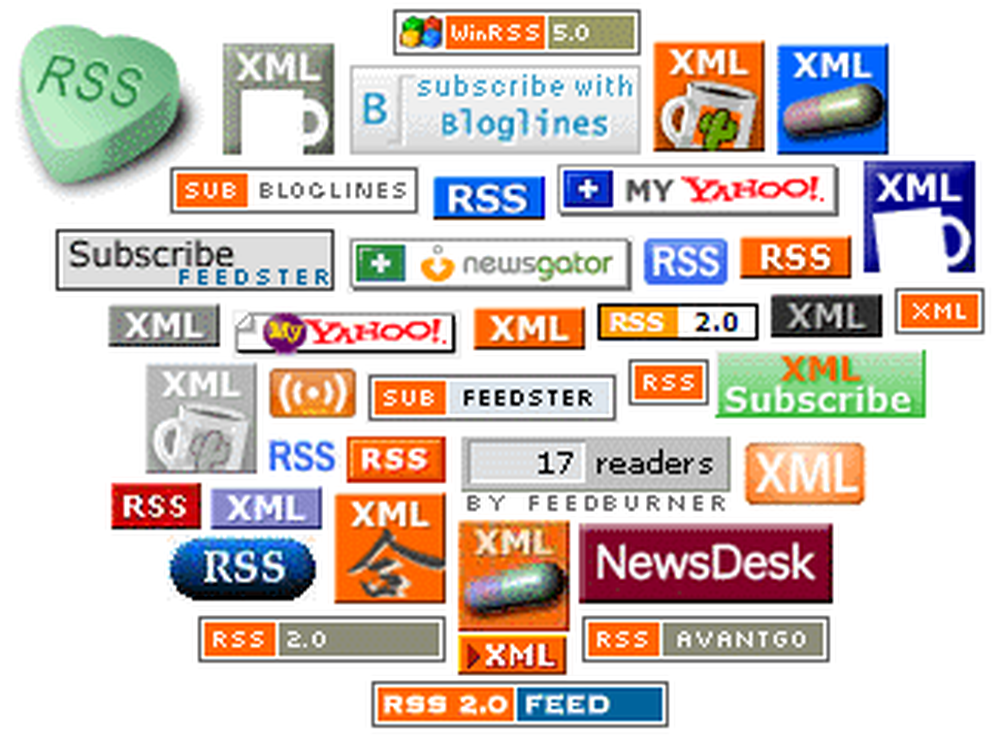
One of the core technologies behind the Web 2.0 “revolution” is RSS (Really Simple Syndication). Most websites that are updated with any sort of regularity have feeds of at least their headlines, and usually of full articles. Some sites also have secondary feeds listing their comments, videos, links, and other updates as well.
Because RSS is so common these days, keeping up with the rush of information that shapes our lives has become pretty easy (“really simple”, even). Instead of jumping from one site to another, you can keep track of all the content of the sites you visit regularly in one central place.
Advertising
Why Google Reader?
While there are desktop applications that collect your syndicated content, reading RSS feeds is one task that justifies the buzz around “Web 2.0”. For reading news, keeping up with blogs, even tracking packages, little can compare with Google Reader - its easy to add feeds, easy to read them, and easy to organize them.
Google Reader offers several advantages over stand-alone desktop feed readers. First of all, it integrates tightly with both Firefox and IE7, making it simple to use. Second, you can access your feeds from any computer, and keep your reading in sync between them. Finally, you don't have to worry about upgrades or performance issue - bug fixes an new features are added “behind the scenes” with no action on your part. And it's free. Advertising
If you already use any of Google's other services - Gmail, Docs and Spreadsheets, Google Groups, or whatever - you are already signed up for Google Reader; just log in with your existing account information. Otherwise, go to Google Reader and create a new account.
Adding Feeds to Google Reader
Once you're signed up with Google Reader, there are approximately a zillion ways to add feeds to your account. If you're already using a web-based service or desktop program to read RSS feeds, you can import your existing feeds from the OPML file those services will generate (look for an “export” feature). But assuming you are new to this and are starting from scratch, there are several easy ways to add feeds to Google Reader. Advertising

First, you need to find the feed. Unfortunately, there's no real standard (or, rather, there's a lot of conflicting standards) for how to post a feed address on a site. Newer sites tend to use the orange “broadcast waves” box that links to the feed; older sites tend to use a small orange “RSS” or “Atom” tag instead (By the way, don't worry about the RSS vs. Atom issue - Google Reader handles whatever you throw at it just as well.) Or there might just be a text link saying “RSS” or “Newsfeed” or “Subscribe”. Both Firefox 2 and Internet Explorer 7 auto-detect RSS feeds (Opera and Safari probably do as well, but I don't use those, so no promises) and place an orange RSS indicator in your address bar when one is present; click it and both browsers present you with a nicely formatted view of the feed, with the address in the address bar.
Read Next

10 Small Changes To Make Your House Feel Like A Home

What Makes People Happy? 20 Secrets of “Always Happy” People

How to Sharpen Your Transferable Skills For a Swift Career Switch
Scroll down to continue reading articleNow that you've found the feed, add it to Google Reader by doing one of the following: Advertising
- Add feeds manually. If you know the address for a site's RSS feed, you can enter it into GR yourself by clicking “Add subscription” on the left-hand side of the page and typing or pasting it in directly.
- Use Firefox's auto-detection. Click the RSS symbol in Firefox's address bar and select “Add as live bookmark”. The next page will have a drop-down menu at the top giving you several options to subscribe to the feed you're viewing. Select Google Reader and hit “Subscribe Now”. You can make Google your default reader by checking the box marker “Always use Google to subscribe to feeds”; then clicking RSS feeds will open them directly in GR. (You can also change the default action in Firefox's options: Tools > Options, select the “Feeds” tab, check “Subscribe to the feed using”, and choose “Google Reader”.) Unfortunately, IE7 doesn't work the same way; it will open the feed in a nicely formatted page but does not give you the option to add to Google Reader.
- Click the link to the RSS feed, however it is indicated on the page. This works the same as using auto-detection.
- Look for an “Add to Google” button. If the webmaster loves you, they'll have put a big “Add to Google” button on their page, usually somewhere near the inscrutable orange box that indicates an RSS feed. Te “Add to Google” button adds the feed directly to Reader.
- Use Google's “subscribe” bookmarklet. In Google Reader, go to “Settings” and then the “Goodies” tab. There you will find the “subscribe” bookmarklet - right-click and drag the link into your browser's toolbar. A new button will be created; whenever you are on a site you'd like to subscribe to, click the button and Google will look for the RSS feed and open it in Reader. This is a preview; to add it permanently, hit the large “Subscribe” button near the top right-hand corner of the page. This works in IE7 and Firefox, and likely other browsers as well.
I've used about half a dozen desktop RSS readers and a couple of online services, but none have been as smooth and easy to use as Google Reader. That said, it is not without limitations. Most notably, Google Reader is not a very good platform for podcasts. Google embeds video and audio attachments in the viewer window, but if you want your podcasts on your mp3 player, you have to manually download the files and import them into your player's sync manager. This is a task that is much better handled by a desktop application like iTunes or Juice.
For your daily reading, though, Google Reader is great. In a very short time, you can be cranking through dozens or even hundreds of feeds every day with a minimum of effort.











