
Joseph McCoy
0
4953
188
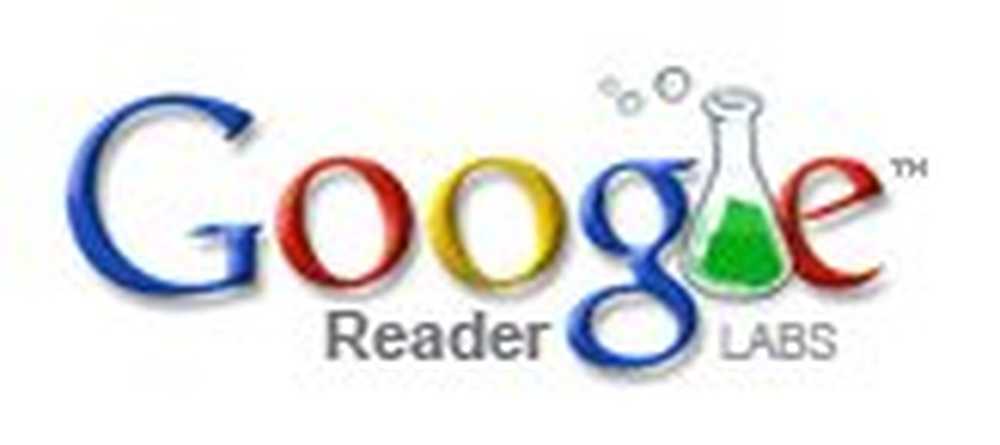
If you're like me, then you probably have a serious case of information overload. In today's web of information, it's easy to get caught up in the constant news stream. In fact, I have over 50 RSS feeds in my feed reader. Talk about a mental meltdown.
So, what do you do when you wake up to thousands of new items in your feed reader, with hundreds of items which
don't even interest you? A few smart hacks will enable you to look through all of your favorite feeds in just 30 minutes or less using the power of Google Reader.
Google reader is extremely powerful and has a very clean interface. Google Reader allows you to read your favorite blogs in much the same manner as you would read your email.
Some of it's many features include tagging, folder-based navigation, Firefox integration and the ability to import and export subscription lists as an OPML file. You can also star items for easy access, share your favorite items, and save your favorite items to del.icio.us.
All of these features have come to make Google Reader a dream machine for the productivity enthusiast.
Here are some tips for getting the most out of Google Reader.
1. Sort your feeds by priority.
Google Reader makes it easy to organize all of your feeds by topic. However, I would also suggest that you categorize
your feeds by priority as well. This way, you know which items are “Must Read” and which items “Can Be Skipped” on days that you're busy. Advertising
2. Use Keyboard Shortcuts.
You can't become a Google master without learning the keyboard shortcuts for Google Reader. These little tweaks can save you a good bit of time in the long run.
Some of the most common shortcuts include:
j/k: item down/up
o: open/close item
s: toggle star
m: mark as read/unread
t: tag an item
For a complete list of Google Reader shortcuts, grab this Cheat Sheet
3. Optimize your feed reading time by combining certain feeds into one large master feed.
This can be done using FeedShake. Feedshake allows you to merge, sort, and filter multiple RSS feeds. You can also use filters and tags to create a more customized feed.
For a more advanced solution, you can try Yahoo Pipes. Yahoo Pipes is a very powerful RSS feed remixer that gives you the ability to create web mashups that combine a variety of data from different sources. Yahoo Pipes takes web aggregation to an entirely new level. Advertising
4. Add tags to your feed items.
Google Reader lets you organize all of your feed items by tags. This is one of the best features for those who are
looking to optimize their time.
To add a tag to a post, simply click “add tags” and enter the relevant tags.
5. Search your feed items.
The only feature that I would really like to see in Google Reader that is currently missing is a search feature. Fortunately, there are ways to work around this.
Read Next

10 Small Changes To Make Your House Feel Like A Home

What Makes People Happy? 20 Secrets of “Always Happy” People

How to Sharpen Your Transferable Skills For a Swift Career Switch
Scroll down to continue reading articleYou can use Google Reader Custom Search to search your feeds using Google Co-op inside Google Reader.
6. Star items for future reference.
Google Reader enables you to quickly star items for future reference. This can come in handy for items that you want to refer to later. Advertising
7. Smart Google Reader Subscribe Button
The Smart Google Reader Subscribe Button makes it easy to subscribe to a site's RSS feed while also letting you know if you've already subscribed to that site. If you subscribe to a lot of feeds, this kind of tool is very handy.
Another great way to add RSS feeds on the fly is with the subscribe bookmark. This tool enables you to quickly
subscribe to any site that you find interesting while surfing the web.
To access the subscribe button, click on Settings on the top right-hand corner of the Google Reader interface and
then click on Goodies. Scroll down to the bottom of the page and you will see detailed instructions on how to use the subscribe bookmark.
8. Use Expanded View.
For optimum productivity, use expanded view. Expanded view makes it very easy to scroll all of your feed items and
scan for interesting posts.
However, I don't suggest that you simply scroll down the page. You can go from one entry to the next simply by
pressing the “J” key. Whenever you want to go backwards, use the “K” key to return to the previous post.
9. Do a weekly or monthly cleanup. Advertising
Over time, there are certain feeds that you simply don't read anymore, or read very infrequently.
These feeds should be dumped on a regular basis to keep your feed reader under control.
Google Reader has an excellent feature known as Subscription Trends that keeps track of where you do the majority of your reading. This will help you to quickly identify any feeds
that need to be dumped.
If your subscription trends reveals a feed that is read less than 5%, then it's probably time to delete it. Fortunately, you can delete any feed directly from the Trends page.
10. Dedicate a certain time of the day for reading your feeds and stick to your allotted times.
If you allow yourself 30 minutes to read through your feeds each day, then stick to it. Believe me, everything will still be there tomorrow.
Kim Roach is a productivity junkie who blogs regularly at
The Optimized Life. Read her articles on 50 Essential
GTD Resources, How to Have a 46 Hour Day, Do You Need
a Braindump, What They Don't Teach You in School, and
Free Yourself From the Inbox.











